|
Obtained from the VisiLabel
object:
oPage = VisiLabel.Page;
The Page object exposes the page format properties. Through its
properties the application can set/get the page size, margins, the
spacing between the labels and other
parameters. The size of the page determines the number of the labels
that can be put on it. These properties have effect only for printing
operations. Depending on the printer and its driver you may need to use
them to adjust the actual paper parameters or use the defaults and rely
on the printer's settings. Note that there are many different label
paper formats and the printer you use may not support enough features to
allow you define each label as a page. In such cases this object is
extremely useful as it allows the application to deal with this and
print the labels exactly where they must be. The size and the other
metrics are specified in
the units specified by the Misc.Units
property. By default 1 = 1/100 millimeters. The properties
responsible for the page size and labels arrangement on it are shown on
the figure: 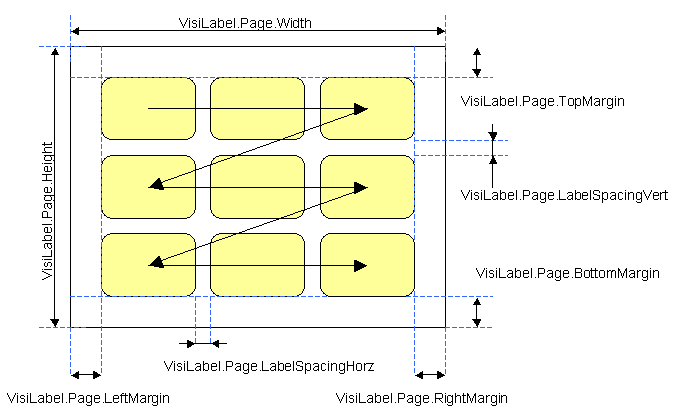
Text command:
The text commands are used to
represent objects and their settings in the saved label data. When the
label is saved or uploaded (see How to Download and Upload)
text commands are generated and packed in the specified format (see Misc.SaveFormat).
The representation of the entire label with its elements can be also
obtained programmatically through VisiLabel.TextCommands
and VisiLabel.ObjectParams.
The commands have simple syntax and can be generated from the
application (just like a HTML output) where appropriate allowing the
developer implement different tasks in any suitable way. The label can
be instantiated from set of text commands (see the list of the different
options to do this). The text commands can be feed into the control
programmatically (see VisiLabel.TextCommands)
or a download can be invoked (see VisiLabel.Src
and VisiLabel.MergeSrc).
The Page object is represented by the PAGE
text command. Members reference:
| Properties |
 Width
Width |
Long integer. Get/Set the width
and the height of the page in the current measurement units (see
Misc.Units). The default value
is 0. If these properties are 0-s the control will use the paper
size reported by the printer. Therefore in the most cases in
which you work with standard paper you do not need to specify
its size. By "standard" we mean a paper size supported
by the printer driver - i.e. a paper size that can be set in the
printer's property pages.
The label papers are available in various formats, there are
some de facto standards, but they are too many and it is
possible that you may need to work with paper not explicitly
supported by the drivers of your printer. In such case you need
to determine the paper size and specify it in these properties
(the actual implementation will differ depending on the
application design - for instance sometimes you may want to hard
code the paper size and sometimes you may want to give the user
the opportunity to specify it).
Example:
VisiLabel.Page.Width = 21000; // Set the width to 21 cm
VisiLabel.Page.Height = 29700; // Set the width to 29.7 cm
A note about some printers: It is rare, but you may
stumble across a minor issue with some printers (actually their
drivers) which is easy to correct. The 0 point (the paper start)
may be reported a bit incorrectly by the printer thus putting
the beginning of the page before or after the actual physical
paper border. When you make a printing test for a newly
installed printer keep this in mind and remember the specified
margins (pay special attention to the TopMargin). Then measure
the actual margins on the print out to see if they match the
specified values. This is not issue of the control but of the
printer drivers it will show up with all the applications on
your machine, but may remain unnoticed until more precision is
required (as is the case with labels). |
 Height
Height |
 LeftMargin
LeftMargin |
Long integer. Get/Set
the page margins for each side of the paper in the current
measurement units (see Misc.Units).
The default values are 1000 (1cm). These values most often
require special attention because even with the standard label
papers you may stumble across a minor differences (even 1-2
millimeters can be important for papers with very small labels,
we recommend working with paper from the same vendor if you
print huge amount of labels) . To save time you can prepare
template labels for the most frequently used paper formats in
your organization. |
 TopMargin
TopMargin |
 RightMargin
RightMargin |
 BottomMargin
BottomMargin |
 LabelSpacingHorz
LabelSpacingHorz |
Long integer. Set/Get
the spacing between the labels on the page in the current
measurement units (see Misc.Units).
These properties specify the horizontal (LabelSpacingHorz) and
the vertical (LabelSpacingVert) spacing between the labels. The
labels are put on the page from left to right and from the top
to the bottom (see the figure in the beginning of the page). By
specifying the correct margins and spacing the Active Label will
fit the printed sets of labels onto the labels on the paper. |
 LabelSpacingVert
LabelSpacingVert |
 VisiLabel
VisiLabel |
Returns the VisiLabel
object to which the Page object belongs. |
| Methods |
 ShowProperties
ShowProperties |
Displays the property sheets for the
Page object giving the user the opportunity to change the page settings.
Syntax:
VisiLabel.Page.ShowProperties(); |
Remarks:
If the printer supports paper formats that would accommodate one line
of labels (in case of continuous paper source) or exact number of label
lines (in case of sheet paper) you can use 0-s for the paper Width and
Height. This will instruct the VisiLabel to place the labels
automatically. However you will need to pay attention to the label
spacing and the margins in order to fit the labels. If the printer
cannot be configured with the correct paper format (some printer drivers do not support custom paper size) you will need to specify the
Width and Height and instruct the Active Label to configure the printer on
a lower level. Will this pose a problem with certain printers? In
almost all the cases the answer is no, still there is a slight
probability that some printer features may be lost that way. For example
there are printers with paper cutters, although most of these printers
would cut in the end of the page some may be constructively unable to
cut the paper at random locations or their drivers may be incomplete and
thus unable to support custom paper sources. In such case you have no
choice but to use different paper or turn off the printer feature that
is incompatible with the paper source you want to use. Of course you can
contact the printer manufacturer for support, but most often such a
problem is caused by hardware limitations and cannot be solved from the
PC side.
|
