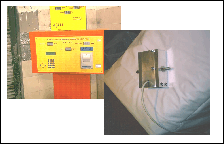| Properties |
 X
X |
Sets/Gets the horizontal position of
the element's reference point. See the label
coordinate space. The property is long integer.
Syntax:
obj.X = value;
v = obj.X; |
 Y
Y |
Sets/Gets the vertical position of
the element's reference point. See the label
coordinate space. The property is long integer.
Syntax:
obj.Y = value;
v = obj.Y; |
 Width
Width |
Long integer. Specifies the width of
the bounding rectangle for the image. The image is stretched to
this width.
Syntax:
obj.Width = 3000; // Sets the element width to 3 cm.
v = obj.Width; |
 Height
Height |
Long integer. Specifies the height
of the bounding rectangle of the image. The image is stretched
to this height.
Syntax:
obj.Height = 3000; // Sets the element width to 3 cm.
v = obj.Height; |
 SizeAdjust
SizeAdjust |
Long integer. Specifies how to
stretch the image.
Syntax:
obj.SizeAdjust = 2; // Keep the aspect ratio by
stretching the image to match the width specified but adjust
height to keep the aspect ratio.
v = obj.SizeAdjust
Remarks:
The supported values are:
0 - (default) do not keep aspect ratio stretch the image to the
specified Width and Height.
1 - Obey the specified height but keep the aspect ratio. The
visual width of the image will be adjusted - e.g. the image may
appear wider or narrower then the Width specifies.
2 - Obey the specified width but keep the aspect ratio. The
visual height of the image will be adjusted - e.g. the image may
appear shorter or higher than Height specifies.
Comments: This has been inspired by the WEB techniques
where you can restrict the width or the height of the image
elements separately. We believe it is more convenient especially
if you have images from a database and they vary in height and
width. It should be easier to design a label to accommodate
various images with previously unknown aspect ratio this way -
you can count on at least one of the sizes - width or the height
and thus design the label layout with this in mind. Of course
for a good design you must have an idea about how much the
aspect ratio will vary between the different images that may
appear from the database. The best approach is to find out what
is the maximum aspect ratio, size the image element according to
it and finally set the appropriate SizeAdjust to make sure the
image will appear shorter/thinner than the bounding rectangle.
This way you will have the most appropriate space reserved on
the label no matter what images will be put there from the
application's database. |
| Transformation
properties |
| See the Remarks
section below about information about how and when the
transformations are applied. |
 TransResizeWidth
TransResizeWidth |
Long integer. Specifies the width to
which the actual image is to be resized internally. Default
value 0 - no resize.
Syntax:
obj.TransResizeWidth = 100; // resize to 100 pixels width
vwidth = obj.TransResizeWidth; // Obtain the current width
Remarks:
The value is in pixels. It actually concerns the quality of the
image data kept by the object in memory. On the screen and on
the printer the image is displayed according to the Width
and Height properties which are specified
in the measurement units like hundreds of millimeter for
instance. Thus this property specifies the size (width) in
pixels for the internal image data buffer and thus allows the
application to control the size of the data kept by the label.
When to use: This is especially useful if you need to
lower the size of the label data. For instance an image obtained
from a scanner or a photo is too big and unpractical (it could
be 10MB and even bigger), because most labels are printed on low
resolution printers and relatively small. Thus if you intend to
upload this image (see the Dst property) and
keep it on the server there is no need to preserve its original
size and quality.
The immediate effect on the screen/printer is change of the
quality of the displayed image. |
 TransResizeHeight
TransResizeHeight |
Long integer. Specifies the height
to which the actual image is to be resized internally. Default
value 0 - no resize.
Syntax:
obj.TransResizeHeight = 100; // resize to 100 pixels width
vwidth = obj.TransResizeHeight; // Obtain the current width
Remarks:
See the remarks about the TransResizeWidth
above.. |
 TransMirror
TransMirror |
Boolean. If set to true the image
data in memory is mirrored. Default value is false (no mirror).
Syntax:
obj.TransMirror = true; // Mirror the image
b = obj.TransMirror;
Remarks:
The image will show mirrored. |
 TransFlip
TransFlip |
Boolean. If set to true the image
data in memory is flipped upside down.. Default value is false
(no flip).
Syntax:
obj.TransMirror = true; // Mirror the image
b = obj.TransMirror;
Remarks:
The image will show flipped. |
 TransRotate
TransRotate |
Long integer. Rotates the image to
0, 90, 180, 270 degrees (clockwise). Default value is 0.
Syntax:
obj.TransRotate = 90; // rotates the image 90 degrees right.
currot = obj.TransRotate;
Remarks:
Only orthogonal rotations are currently supported. Any rotation
different from 0, 90, 180, 270 degrees will have no effect. |
 TransNegative
TransNegative |
Boolean. If set to true negates the
image. Default value is false.
Syntax:
obj.TransNegative = true; // Negates the image
b = obj.TransNegative; |
 TransGamma
TransGamma |
Long integer. Specifies the gamma
correction in percents 0 - 100. Default value is 0 - no
correction.
Syntax:
obj.TransGamma = 30; // 30% gamma correction
gamma = obj.TransGamma; |
 TransNoise
TransNoise |
Long Integer. Applies noise effect
if greater than 0. The intensity of the effect can be from 0 to
255. Default is 0 - do nothing.
Syntax:
obj.TransNoise = 50; // Noise effect with 50
noise = obj.TransNoise; |
 TransBrightness
TransBrightness |
Long integer. Changes the brightness
of the image. Can be from -100 to +100 with default of 0 - no
change.
Syntax:
obj.TransBrightness = 50; // Make the image 50% brighter;
currentbrightness = obj.TransBrightness; |
 TransContrast
TransContrast |
Long integer. Changes the contrast
of the image. Can be from -100 to +100 with default of 0 - no
change.
Syntax:
obj.TransContrast = 50; // Make the image 50% more contrast;
currentcontrast = obj.TransContrast; |
 TransColorizeEffect
TransColorizeEffect |
Long integer. Specifies the
magnitude of the colorization to be applied to the image 0 to
100. Default is 0 - no colorization. The TransColorizeHue and
TransColorizeSat properties specify the Hue and Saturation for
the effect (If TransColorizeEffect is 0 they will have no
effect).
Syntax:
obj.TransColorizeHue = 20;
obj.TransColorizeSat = 50;
obj.TransColorizeEffect = 50; // Colorize with intensity 50;
Remarks:
This property must be used together with TransColorizeHue and
TransColorizeSat to specify actual transformation. |
 TransColorizeHue
TransColorizeHue |
Long integer. Can be from 0 to 255.
Specifies the Hue for the Colorize effect. See TransColorizeEffect
for details. |
 TransColorizeSat
TransColorizeSat |
Long integer. Can be from 0 to 255.
Specifies the Saturation for the Colorize effect. See TransColorizeEffect
for details. |
 TransRedAdjust
TransRedAdjust |
Long integer. Can be
from -255 to +255. Each property specifies the the Red, Green
and Blue color adjustment respectively. Default is 0 - no
adjustment.
Syntax:
obj.TransGreenAdjust = 30; // intensifies the Green
component.
curadjgreen = obj.TransGreenAdjust; |
 TransGreenAdjust
TransGreenAdjust |
 TransBlueAdjust
TransBlueAdjust |
 TransGray
TransGray |
Boolean. If set to true makes the
image grayscale. Default is false - do nothing.
Syntax:
obj.TransGray = true;
isgray = obj.TransGray;
Remarks:
This property is useful if you want to keep images for printing
(monochrome) and does not keep the color data. |
 TransDither
TransDither |
Long integer. Specifies the
dithering effect. Default is 0 - no dithering.
Syntax:
obj.TransDither = 2; // Ordered dithering 4x4
dither = obj.TransDither;
Remarks:
The supported dithering methods are:
1 - Floyd-Steinberg
2 - Ordered 4x4
3 - Burkes
4 - Stucki
5 - Javis
6 - Sierra
7 - Stevenson-Arce
8 - Bayer 4x4
For the practical purposes in Active Label the dithering is
another way to make the image black and white which is practical
if you want lower the image quality and data size to the level
required for printing on low resolution printers. For instance
this is good for thermal printers. |
 TransThreshold
TransThreshold |
Long integer. Applies threshold
effect. Can be from -1 to 255. Default is -1 - no effect.
Syntax:
obj.TransThreshold = 10; // Threshold 10.
thr = obj.TransThreshold; |
| Standard
drawing object (element) properties |
 ElementType
ElementType |
Returns an integer constant which
describes the element type:
1 - Text Label
2 - Text box
3 - Simple shape
4 - Symbol
5 - Image
6 - Barcode
Syntax:
et = obj.ElementType;
Remarks:
This property is a must when you want to enumerate the elements
on the label and perform certain actions on some of them (for
example invoke save for the image elements, or check the
correctness of the text elements and so on). |
 VisiLabel
VisiLabel |
Returns the VisiLabel
object on which the element resides. |
 Index
Index |
Returns the element's index in the
elements stack.
Syntax:
i = obj.Index;
For example you can use later VisiLabel.Element(i) to obtain the
same element. |
 PropInfo
PropInfo |
Implements simple type information
interface which allows the application to obtain a list of
properties supported by the object.
Syntax:
v = obj.PropInfo( nProp [, infoType]);
Parameters:
nProp - >= 0 integer value - the property index
for which to obtain infromation. See the remarks.
infoType - What information to return. Currently
supported values are:
0 - the name of the property
1 - the type of the property as VARTYPE constant.
2 - the property description.
Remarks:
This is used mostly for internal purposes, but can be useful for
some advanced applications as well. The PropInfo can be called
with nProp argument ranging from 0 to a certain positive number
N. For values greater than N PropInfo returns null.
Through it you can obtain a list of the properties supported by
the drawing object and some other information about them.
Note that not all the properties you can see in the
documentation are described by the PropInfo property. It returns
information only for the properties that are best suitable for
run-time changes - for example linked to fields in the internal
data source. A good example is the Selected property - it is
not returned by the PropInfo for any kind of element
because it is useful only in interactive mode and makes no sense
otherwise. |
 Name
Name |
Sets/gets the name of the element
Syntax:
obj.Name = "some name";
v = obj.Name;
Remarks:
It is recommended to keep the element names constant once the
label design is complete. For instance when using data to print
set of labels, linking the name of an element to a field will
change its data linkage once the name is changed. This can be
used as a trick, but it will need extreme caution and careful
planning. |
 Selected
Selected |
Makes the element
selected/non-selected in interactive mode.
Syntax:
obj.Selected = value;
issel = obj.Selected;
the property is Boolean.
Remarks:
Makes sense only in interactive editing mode (see Edit
object). Most often used by applications/WEB pages that display
a list of the elements on the label and allow the user to select
an element by clicking its entry in the list. Can be used also
for any purpose that requires the application to direct the
user's attention to a particular element. |
 Locked
Locked |
Changes the locked state of a
drawing object (element).
Syntax:
obj.Locked = value;
v = obj.Locked;
the property is Boolean.
Remarks:
This property is used in interactive editing mode (see Edit
object). If the VisiLabel.Edit.ProtectLockedElements
is set to true then all the locked elements cannot be changed.
This allows implementation of visual editing over label design
templates where some elements are constant and cannot be
changed. |
 Hidden
Hidden |
Changes the visible state of a
drawing object (element).
Syntax:
obj.Hidden = value;
v = obj.Hidden;
the property is Boolean. When set to true the element is
invisible on the screen and on the printer.
Remarks:
This property is useful in various situations. For example it
can be linked to a field in the internal
data source to make a particular element visible or
invisible depending on the data in the current record. |
 CodePage
CodePage |
Sets/gets the code page as numeric
value. The code page is used for all the text translations from
UNICODE to ANSI and reverse.
Syntax:
obj.CodePage = value;
cp = obj.CodePage;
Remarks:
By default the system's code page is used. This is usually
enough for the most applications, but if you need to place texts
in different languages on the label you may need to change the
code page of some of the text elements. |
 Href
Href |
String. An arbitrary textual value
that can be used for a hyperlink if the application that hosts
the label desires so.
Syntax:
obj.Href = "../anotherlabel.activelabel"; // points
to another label in the parent directory.
vhref = obj.Href;
Remarks:
The Active Label Browser application treats this property as a
hyperlink. It is relative to the source location from which the
label on which the element resides is loaded. On WEB pages your
application may use this property to invoke navigation to
another label - i.e. changing the label displayed when the user
clicks over certain element on it. However note that on WEB
pages all the navigational properties (Src and Dst) are relative
to the WEB page's location and not the label load location. See
also OnElementClicked
event. |
| Connectivity
properties |
 Src
Src |
Read/Write, String
Gets/sets an URL, relative or virtual path from which the image
is loaded. When set the image pointed by the property is
downloaded/read.
Syntax:
objVisiLabel("MyImage").Src =
"http://myserver/img.jpg";
oImage.Src = "C:\Images\img.gif";
var s = oImage.Src;
Remarks:
When set the download occurs asynchronously and an OnDownloadCompleted
event is fired by the VisiLabel object when it is finished.
The immediate download can be disabled using the DisableConnectivity
property. See also How to Download
and Upload. |
 Dst
Dst |
Read/Write, String
Gets/sets an URL, relative or virtual path to which the image is
uploaded. When set the upload starts immediately.
Syntax:
oImage.Dst = "http://server/myscript.asp";
oImage.Dst = "/labels/uplimage.asp";
var strLastUpload = oImage.Dst;
objVisiLabel("MyImageElement").Dst = "-- some url
--";
Remarks:
When set the upload starts immediately and when finished an OnPostCompleted
event is fired by te VisiLabel object.
The immediate upload can be disabled using the DisableConnectivity
property.
When referring a resource it is enough to specify its URL in the
Src property, but for uploads/posts there must be a
script/application at the URL location which will accept the
uploaded data (image in this case). Furthermore that
script/application can respond to the upload with the new image
location and thus automatically change the reference into the
label to its new saved location. See details in How to Download and Upload. |
 ObjectState
ObjectState |
Read-only, long integer
Returns the load state of the
object.
Syntax:
var state = oImage.ObjectState;
See also: How to Download and Upload
The possible values are:
0 - uninitialized. The element is in undetermined and
unusable state. This value is not actually returned except to indicate
fatal internal errors. In future versions of the ActiveX it may be
used by some new graphical element types if appropriate.
1 - loading. The element is currently loading data.
While in this state the element should not be used if possible. The
data is not yet entirely received.
2 - loaded. The last download operation has finished but
unsuccessfully.
3 - usable. The last download operation (if any) has
finished but was not completely successful. This may indicate that the
the data has been incomplete or corrupted, or no data has been ever
downloaded.
4 - ready. The element is ready and any download
operations have been finished successfully. |
 PostResult
PostResult |
Read-only, Long integer
Indicates the state and success of the last post/upload
operation.
Syntax:
state = obj.PostResult; // get the state
if (state > 1) { ... } // if the upload is complete do
something.
Remarks:
The possible values are:
0 - Undefined state (not currently used).
1 - uploading. Upload/post operation is in progress.
2 - finished. Upload finished but unsuccessfully.
3 - uploaded. The upload/post has been completed without
success confirmation from the server-side.
4 - complete. The operation has been completed successfully.
For details see How to Download and Upload.
In short |
 DisableConnectivity
DisableConnectivity |
Read/Write, Boolean
Default value is false. When set to true disables the immediate
download/upload which is otherwise invoked when the Src
or Dst property are set.
Syntax:
oImage.DisableConnectivity = true;
Remarks:
When the "connectivity is disabled" you can still
invoke downloads and uploads but only by calling Reload
or PostData respectively. |
 PostVerb
PostVerb |
Read/Write, String
Default value: POST
Sets/gets the verb used for data uploads/posts. The term verb is
usually associated with the HTTP protocol only, but it is also
supported by some other protocols.
Syntax:
oImage.PostVerb = "PUT";
var curVerb = oImage.PostVerb;
Remarks:
For HTTP and virtually all the similar protocols the verb POST
should be the best choice. This includes for instance pseudo WEB
server protocols like ALP. Sometimes even with a typical WEB
server you may want for some reason to use another verb (also
called sometimes - request method). In such cases do not forget
to check if the verb is permitted by the WEB server's
configuration. For non-HTTP-like protocols (such as FTP) the
verb can be actually the protocol command used for upload or
something with similar meaning. |
 PostParams
PostParams |
Read/Write, String
Specifies custom URL parameters that will be sent along with the
upload/post.
Syntax:
obj.PostParams = "MyParam=1234&MyParam2=A
parameter";
curparams = obj.PostParams;
Remarks:
1. This property can be used also to turn off all the URL
parameters (incl. the standard ones). If it is set to empty
string no parameters will be sent. To enable the standard
parameters, but pass no custom parameters set it to
"?". Any other value will pass the standard parameters
and the value through the URL of the post/upload request.
2. For information on the standard parameters see How to Download and Upload.
3. As the standard parameters contain a lot of information it is
rarely needed to customize the parameters. If you need to - you
should format them as "Name=Value&...&NameN=ValueN"
name/value pairs - just like parameters for ASP, JSP or PHP
pages. |
| Methods |
 ShowProperties
ShowProperties |
Displays the property sheets of the
element giving the user the opportunity to change the element's
settings and visual appearance through them.
Syntax:
obj.ShowProperties();
Remarks:
In interactive editing mode this can be done also by double
clicking over an element or by pressing enter for the selected
element. |
 PostData
PostData |
Syntax:
obj.PostData();
Invokes upload/post operation of the image to the URL specified
in the Dst property. By default the Dst
property invokes this when changed, but if you want to upload
again to the same URL you can call this method. Also some
applications may prefer to disable the immediate upload when the
Dst is changed by setting the DisableConnectivity to true. Such
applications will need to call PostData explicitly to invoke
upload.
Note that if there is upload/post operation in progress it is
cancelled and you will not receive any more information about it
(events, status information). The newly started operation takes
precedence.
For details and samples see How to Download and Upload. |
 Reload
Reload |
Syntax:
obj.Reload();
Similar to the PostData, but this one invokes new
download/reload operation from the URL that is specified in the
Src property. The DisableConnectivity has same effect as in case
of upload - disables auto-download on Src property change.
Note that if there is download operation in progress it is
cancelled and you will not receive any more information about it
(events, status information). The newly started operation takes
precedence.
For details and samples see How to Download and Upload. |
 ApplyTransform
ApplyTransform |
Synax:
result = obj.AplyTransform();
Applies the specified transformations
and clears all the properties after that. Note that the transformation
properties take effect immediately, so there is no actual
need to call this method because it will double (apply once
more) the specified transformations. See the most useful method
ClearTransform. |
 ClearTransform
ClearTransform |
Synax:
obj.ClearTransform();
Clears all the transformation properties - i.e. sets them to
their default (neutral) values, but does not return the image
data to its initial state. In other words the transformations
set before that point remain permanently applied to the image
data in memory. This is usually needed in pages or forms that
provide the user with means to edit the label interactively by
adding images to it and adjusting them with a few
transformations. If you want to upload the transformed image and
use it when the designed label is shown again (on other pages or
forms) there is no more need of the transformations applied over
the original image, thus you will want to clear them before
saving/uploading the label. You can read more in How to Download and Upload.
Also we recommend you review the installed samples. |