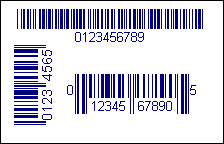| Properties |
 X
X |
Sets/Gets the horizontal position of
the element's reference point. See the label
coordinate space. The property is long integer.
Syntax:
obj.X = value;
v = obj.X; |
 Y
Y |
Sets/Gets the vertical position of
the element's reference point. See the label
coordinate space. The property is long integer.
Syntax:
obj.Y = value;
v = obj.Y; |
 Color
Color |
Specifies the foreground color of
the element. See Active Label colors.
Syntax:
obj.Color = 0x00FF00; // Sets the color to green
v = obj.Color; |
 FontFace
FontFace |
String. Specifies the face name for
the font used in the element.
Syntax:
obj.FontFace = "Arial"; // Specifies font face
Arial
vfontface = obj.FontFace;
Remarks:
In WEB applications you should use fonts that are installed on
the client machines. Because Active Label is most often used in
intranets this is not a problem, but the administrators should
make sure all the fonts in use are installed on the
workstations. |
 FontSize
FontSize |
Specifies the size of the font used
in the element. The size is specified in the current measurement
units.
Syntax:
obj.FontSize = 300; // If the default settings are in effect
this specifies font size of 3 millimeters
vsize = obj.FontSize;
Remarks:
Note that in contrast with the most applications Active
Label uses the same measurement units for all the sizes and
locations - including the font size. We believe this is more
convenient when the content must be fit on very small sized
areas such as sticky labels. |
 Charset
Charset |
Specifies the font charset to be
used. See the remarks below.
Syntax:
obj.Charset = 204; // Sets cyrillic charset
v = obj.Charset;
Remarks:
Active Label is implemented for the ANSI subsystem and not for
the UNICODE subsystem. This makes it compatible with all the
Windows versions - even Windows 95 without need of additional
system updates. Thus when working with fonts that contain
characters for multiple alphabets you will need to specify which
one to use. Each element may have different charset thus you can
display elements in different languages on the same label. See
also the CodePage property. |
 Bold
Bold |
Boolean. Specifies if the font used
by the element is bold.
Syntax:
obj.Bold = true; // Make the text bold
vbold = obj.Bold; |
 Itallic
Itallic |
Boolean. Specifies if the font used
by the element is itallic.
Syntax:
obj.Itallic = true; // Make the text itallic.
vbold = obj.Itallic; |
 Underline
Underline |
Boolean. Specifies if the font used
by the element is underlined.
Syntax:
obj.Underline = true; // Make the text underlined.
vbold = obj.Underline; |
 Orientation
Orientation |
Long integer. Specifies the
orientation in degrees. The angle grows in clockwise direction.
Syntax:
obj.Orientation = 90; Rotate the text 90 degrees
clockwise
vdirection = obj.Orientation;
Remarks:
The barcodes can be rotated to 0, 90, 180 and 270 degrees
only. In contrast to the text labels it is unacceptable to allow
free rotation for barcodes, because the granularity of the
printer or the screen will degrade drastically the quality and
readability of the barcodes in case of non-orthogonal rotations. |
| Barcode
specific properties |
 Height
Height |
Long integer. Height of normal bars
in the barcode in the currently selected measurement units (see Misc.Units)
Syntax:
obj.Height = 1200; // Sets the barcode bars height to 12 mm.
v = obj.Height;
Remarks:
Some symbologies are displayed with part of the bars longer than
the others - see HeightLong property. |
 HeightLong
HeightLong |
Long integer. Height of extended
height bars in the barcode in the currently selected measurement
units (see Misc.Units)
Syntax:
obj.HeightLong = 1500; // Sets the barcode longer bars height to
15 mm.
v = obj.HeightLong;
Remarks:
Some symbologies are displayed with part of the bars longer than
the others - for example EAN13, UPC and so on. Use this property
to specify the height of these higher bars for those symbologies. |
 Wide
Wide |
Long integer. Specifies the width of
the wide bars in the barcode.
Syntax:
obj.Wide = 60; // Sets the wide bar width to 0.6 mm
v = obj.Wide;
Remarks:
In version 1.0 only CODE39, CODABAR and Interleaved 2 of 5 (ITF)
use this value. The other barcode symbologies use only one the
narrow bar width (specified by the Narrow property) and define
the wide bars width as 2, 3 or more times narrow bar's width -
as required by the corresponding standard. The recommended value
for the Wide property is 2 * Narrow. The default value of 60
(0.6 mm) has been chosen to match the capabilities of the most
printers. |
 Narrow
Narrow |
Long integer. Specifies the width of
the narrow bars in the barcode.
Syntax:
obj.Narrow = 30; // Sets the wide bar width to 0.3 mm
v = obj.Narrow;
Remarks:
In version 1.0 except CODE39, CODABAR and Interleaved 2 of 5 (ITF)
all the barcode symbologies are defined using only narrow bars.
The wide bars are defined as 2, 3 or more times the narrow bar
width. The default value 30 (0.3 mm) is selected to match the
capabilities of the most printers. You can lower it to print
smaller barcodes on finer printers (such as laser printers) or
specify a bigger value if you intend to use printers with very
low resolution (such as matrix printers with 9 pins for
instance). If you want to find the smaller readable size for
your particular printer we recommend you print several different
barcodes and try to scan them. See also DeviceMode
for more information for the Active Label printing behavior. |
 Code
Code |
Long integer. Specifies the barcode
symbology used by the element.
Syntax:
obj.Code = 1; // Specifies Code 39
v = obj.Code;
Remarks:
Version 1.0 of Active Label supports the following sybologies:
0 - Custom barcode (see Value property for
details).
1 - CODE39
2 - CODABAR
3 - Interleaved 2 of 5 (also called shortly ITF)
4- CODE93
5 - UPC-A
6 - EAN-13
7 - UPC-E
8 - EAN-8
9 - CODE128 (subset A)
10 - CODE128 (subset B)
11 - CODE128 (subset C)
12 - CODE11
13 - Standard 2 of 5
14 - GTIN14 (in ITF)
15 - GTIN14+5 (in ITF)
16 - UCC/EAN (in Code128 A)
17 - UCC/EAN (in Code 128 B)
18 - UCC/EAN (in Code 128 C) |
 HumanReadable
HumanReadable |
Long Integer. Specifies if the human
readable representation of the barcode will be shown. Value of 0
means "do not show text", while 1 and greater values
cause the text to show/. Version 1.0 of Active Label supports
only 0 and 1. Where 1 means default text placing. Future
versions may add more placement options, you should not use
these values in order to avoid incompatibility with future
Active Label versions. |
 TextSpacing
TextSpacing |
Long integer. Specifies the spacing
between the barcode and the human readable text in the current
measurement units (see Misc.Units,
by default the units are 1/100 of the millimeter).
Syntax:
obj.TextSpacing = 100; // 1 mm offset
voffset = obj.TextSpacing;
Remarks:
Virtually all the fonts have some blank space on top of
their characters, thus even 0 text spacing will leave some
spacing between the barcode and the text. However when you
change the text size (see FontSize
property) you may find out that it looks better if placed closer
or farther from the barcode. This property gives you the
opportunity to adjust this. |
 StartCharacter
StartCharacter |
String. Specifies the start
character for CODABAR. Can be A, B, C or D. It has no effect if
any other barcode symbology is selected. |
 StopCharacter
StopCharacter |
String. Specifies the stop character
for CODABAR. Can be A, B, C or D. It has no effect if any other
barcode symbology is selected. |
 AppendChecksumToText
AppendChecksumToText |
Boolean. Specifies if the optional
checksum character(s) that are automatically calculated are to
be added to the human readable text displayed under the barcode.
Syntax:
obj.AppendChecksumToText = true;
v = obj.AppendChecksumToText;
Remarks:
This property is used together with the AddCheckSum
property. When optional checksums are calculated by the barcode
element for you - you may want or not want to show them in the
human readable text displayed under the barcode. This mostly
depends on your application requirements - for instance if you
expect the operator to enter the data without the checksums in
case of scanner failure you should set this property to false,
but if your application requires the full data to be entered in
such case - set it to true and the operator will see the data
plus the calculated checksums (of course, the operator does not
need to know anything about the checksums - he/she will just
enter the characters displayed if the scanner equipment fails to
read the barcode). Such a need may occur only with barcodes with
optional checksums - see the AddCheckSum
property for the list of symbologies with optional checksums.
The barcode scanners usually support equivalent feature - i.e.
they can be configured to include or not include the optional
checksum characters with the scanned data. |
 DeviceMode
DeviceMode |
Boolean. Specifies the drawing mode
for the barcode.
Syntax:
obj.DeviceMode = true; // Sets device mode on for the screen.
v = obj.DeviceMode;
Remarks:
This property has effect only on the screen. When printing
Active Label always prints in Device Mode. Device Mode means
that Active Label will calc the size of the narrow and wide
bars/gaps in the barcode in device pixels once (before the
drawing of the barcode begins) and will use these widths when it
draws each bar/gap. This ensures that the barcode will be
virtually always readable even when very thin bars are used. On
the screen Active Label can draw in both device mode and normal
mode (DeviceMode = false means normal mode). In normal mode each
bar/gap is drawn using the current measurement units (see also Misc.Units).
In normal mode the barcode width on the screen will match its
width on the paper closely, but you will notice easily that on
the screen the barcode often looks wrong (because of the
rounding of the bar/gaps widths). Therefore having the barcode
on the screen drawn in normal mode and printed in Device Mode
gives you better setup for a label design tasks, but the screen
representation may look corrupted because the monitors have much
greater size of their pixels than the printers. As most scanners
cannot scan barcodes from screens keeping DeviceMode set to
false is ok. You will want to change it to true only if you want
the barcodes to be correctly readable directly from the screen.
Currently there are too few barcode scanner devices that can do
that from screens, but we can expect that this may change in the
near future - that is why this property is exposed - to give you
the opportunity to show readable barcodes directly on the
computer screen. |
 AlternateValue
AlternateValue |
String. Specifies an alternative
text that can be shown as human readable barcode representation.
Syntax:
obj.AlternativeValue = "Some text";
v = obj.AlternativeValue;
Remarks:
In most cases one would want to display as human readable text
the data encoded in the barcode - to allow the operator enter it
if the barcode scanner fails. However sometimes you may want to
display something different instead. Apparently this is the case
with the Custom barcodes where only you would know what is
encoded. Thus when Code property is set to 0
(custom) the AlternateValue is displayed as human readable text
always. When using certain symbology it is not used by default,
but you can force the barcode element to display it instead of
the Value property by setting the ShowAlternate
= true. This is allowed for the most barcodes except for those
that by standard should display the encoded data - EAN-13, UPC-A,
UPC-E and EAN-8. For example, you can use CODE39, but you may
want to display a shorter database ID instead of the encoded
data. If your application allows the operator to enter the ID
(presuming it is shorter and thus more convenient for manual
typing) instead of the encoded data this makes sense and you can
use the AlternateValue to set the ID there and ShowAlternate to
instruct the element to show it instead of the encoded data.
Other scenarios in which this may come handy are issues with the
checksum characters. For example some symbologies allow the
application to deal with the checksums. However this is rarely
needed because Active Label gives you the most options you may
need through the AppendChecksumToText
property. |
 AddCheckSum
AddCheckSum |
Long integer. Specifies how many
optional checksum characters to append to the encoded data.
Differs for each symbology!
Syntax:
obj.Code = 12; // Select CODE11 symbology
obj.AddCheckSum = 2; // Add two checksum characters
Remarks:
Many of the barcode symbologies have a history. Many of them are
designed to be self-checking and with the today's scanners even
that is rarely important. However in the past the scanners were
not so reliable and there was a need of checksums that will
guarantee that the code is read correctly. Thus some symbologies
have standard checksum characters calculated in a standardized
manner. For example CODE93 has two mandatory checksum
characters. For it AddCheckSum property has no effect, because
the checksums are mandatory, but other symbologies developed in
time in different manner and there are applications in which
none or only some checksum characters are used. This property
allows you configure the barcode element to automatically calc
and add them to the encoded data according to the requirements
you must meet:
Some information about the symbologies that have optional
checksums:
CODE39 has 1. It is rarely used, because the symbology is
considered self-checking. Most scanners are by default
configured to not expect it.
Interleaved 2 of 5 (ITF) has 1. It is currently not used
anywhere, the barcode scanners support it, but only for
compatibility reasons. We recommend to not use it unless you
need compatibility with an old application that requires it. The
ITF is self-checking - in fact one of the most reliable
symbologies and does not actually need a checksum to ensure
correct scanning.
CODE11 has 2 optional checksums. It is an old symbology
which you should use only if you must obey the requirements of
an existing application. Check the application checksum
requirements to select the appropriate value - 0, 1 or 2
checksum characters.
Standard 2 of 5 has 1 optional checksum. It is an old
symbology too and should not be used unless you are bound by an
existing application with which you must preserve compatibility.
Note: CODE11's second checksum and the checksum for Standard 2
of 5 are not officially standardized. Although the checksum
calculation for them is a de facto standard there is a slight
possibility that you can meet an old application that calculates
them in a custom non-standard manner. If that happens select 0
checksum characters and calc the checksum on your own using the
algorithm used by the application with which you must keep
compatibility. If you need to display the text without the
custom checksum you are placing in the data - use the
AlternateValue to achieve that. |
 ShowAlternate
ShowAlternate |
Boolean. Specifies which
value to show in the human readable text.
Syntax:
obj.ShowAlternate = true; // Show alternate value as human
readable representation
vbool = obj.ShowAlternate;
Remarks:
For all the barcode symbologies except custom the data encoded
is shown as human readable text if HumanReadable
property is non-zero. However in some applications you may want
to show different text under the barcode. By using the AlternateValue
to specify the text and setting the ShowAlternate to true you
instruct the barcode element to do so. |
 Value
Value |
String. Specifies the text to be
encoded into the barcode
Syntax:
obj.Value = "My Text Label";
vtext = obj.Value;
Remarks:
Note that the different encodings (barcode symbologies) have
different specifics - some can encode only numbers, others
numbers and some alpha characters and so on. Thus the string
specified for this property should match the symbology
requirements - if not the barcode element will display with two
crossed red lines to indicate the error.
When Code is set to 0 (custom barcode) the value property should
contain a pattern string. It consists of the characters listed
below and which character instructs the barcode element to show
a bar (narrow or wide) or a gap.
Control characters for custom barcodes:
n, s or 0 - Narrow gap.
w or S - Wide gap
N, b or 1 - Narrow bar
l or L - Narrow bar with extended height
W or B - Wide bar
Where:
The narrow gaps and bars have the with specified by the Narrow
property.
The wide gaps and bars have the width specified by the Wide
property
The extended height bars are HeightLong high while other
are Height high
The color of the bars is as specified by the Color
property.
The custom barcodes are useful if you want to implement
barcodes not internally supported by Active Label. See the Code
property for the list of the supported barcode symbologies. |
| |
|
| Standard
drawing object (element) properties |
 ElementType
ElementType |
Returns an integer constant which
describes the element type:
1 - Text Label
2 - Text box
3 - Simple shape
4 - Symbol
5 - Image
6 - Barcode
Syntax:
et = obj.ElementType;
Remarks:
This property is a must when you want to enumerate the elements
on the label and perform certain actions on some of them (for
example invoke save for the image elements, or check the
correctness of the text elements and so on). |
 VisiLabel
VisiLabel |
Returns the VisiLabel
object on which the element resides. |
 Index
Index |
Returns the element's index in the
elements stack.
Syntax:
i = obj.Index;
For example you can use later VisiLabel.Element(i) to obtain the
same element. |
 PropInfo
PropInfo |
Implements simple type information
interface which allows the application to obtain a list of
properties supported by the object.
Syntax:
v = obj.PropInfo( nProp [, infoType]);
Parameters:
nProp - >= 0 integer value - the property index
for which to obtain infromation. See the remarks.
infoType - What information to return. Currently
supported values are:
0 - the name of the property
1 - the type of the property as VARTYPE constant.
2 - the property description.
Remarks:
This is used mostly for internal purposes, but can be useful for
some advanced applications as well. The PropInfo can be called
with nProp argument ranging from 0 to a certain positive number
N. For values greater than N PropInfo returns null.
Through it you can obtain a list of the properties supported by
the drawing object and some other information about them.
Note that not all the properties you can see in the
documentation are described by the PropInfo property. It returns
information only for the properties that are best suitable for
run-time changes - for example linked to fields in the internal
data source. A good example is the Selected property - it is
not returned by the PropInfo for any kind of element
because it is useful only in interactive mode and makes no sense
otherwise. |
 Name
Name |
Sets/gets the name of the element
Syntax:
obj.Name = "some name";
v = obj.Name;
Remarks:
It is recommended to keep the element names constant once the
label design is complete. For instance when using data to print
set of labels, linking the name of an element to a field will
change its data linkage once the name is changed. This can be
used as a trick, but it will need extreme caution and careful
planning. |
 Selected
Selected |
Makes the element
selected/non-selected in interactive mode.
Syntax:
obj.Selected = value;
issel = obj.Selected;
the property is Boolean.
Remarks:
Makes sense only in interactive editing mode (see Edit
object). Most often used by applications/WEB pages that display
a list of the elements on the label and allow the user to select
an element by clicking its entry in the list. Can be used also
for any purpose that requires the application to direct the
user's attention to a particular element. |
 Locked
Locked |
Changes the locked state of a
drawing object (element).
Syntax:
obj.Locked = value;
v = obj.Locked;
the property is Boolean.
Remarks:
This property is used in interactive editing mode (see Edit
object). If the VisiLabel.Edit.ProtectLockedElements
is set to true then all the locked elements cannot be changed.
This allows implementation of visual editing over label design
templates where some elements are constant and cannot be
changed. |
 Hidden
Hidden |
Changes the visible state of a
drawing object (element).
Syntax:
obj.Hidden = value;
v = obj.Hidden;
the property is Boolean. When set to true the element is
invisible on the screen and on the printer.
Remarks:
This property is useful in various situations. For example it
can be linked to a field in the internal
data source to make a particular element visible or
invisible depending on the data in the current record. |
 CodePage
CodePage |
Sets/gets the code page as numeric
value. The code page is used for all the text translations from
UNICODE to ANSI and reverse.
Syntax:
obj.CodePage = value;
cp = obj.CodePage;
Remarks:
By default the system's code page is used. This is usually
enough for the most applications, but if you need to place texts
in different languages on the label you may need to change the
code page of some of the text elements. |
 Href
Href |
String. An arbitrary textual value
that can be used for a hyperlink if the application that hosts
the label desires so.
Syntax:
obj.Href = "../anotherlabel.activelabel"; // points
to another label in the parent directory.
vhref = obj.Href;
Remarks:
The Active Label Browser application treats this property as a
hyperlink. It is relative to the source location from which the
label on which the element resides is loaded. On WEB pages your
application may use this property to invoke navigation to
another label - i.e. changing the label displayed when the user
clicks over certain element on it. However note that on WEB
pages all the navigational properties (Src and Dst) are relative
to the WEB page's location and not the label load location. See
also OnElementClicked
event. |
| Connectivity
properties |
 ObjectState
ObjectState |
Returns the load state of the
object. For the TextLabel element it is always 4 (completed)
because barcode elements does not support asynchronous load/save operations. |
| Methods |
 ShowProperties
ShowProperties |
Displays the property sheets of the
element giving the user the opportunity to change the element's
settings and visual appearance through them.
Syntax:
obj.ShowProperties();
Remarks:
In interactive editing mode this can be done also by double
clicking over an element or by pressing enter for the selected
element. |